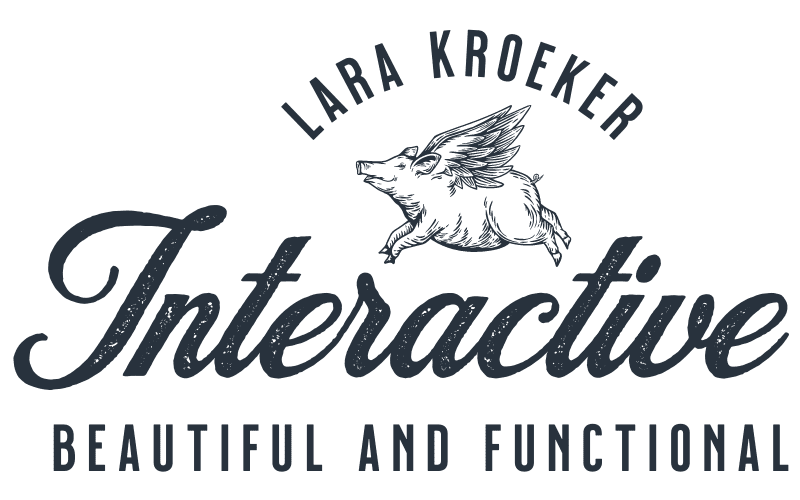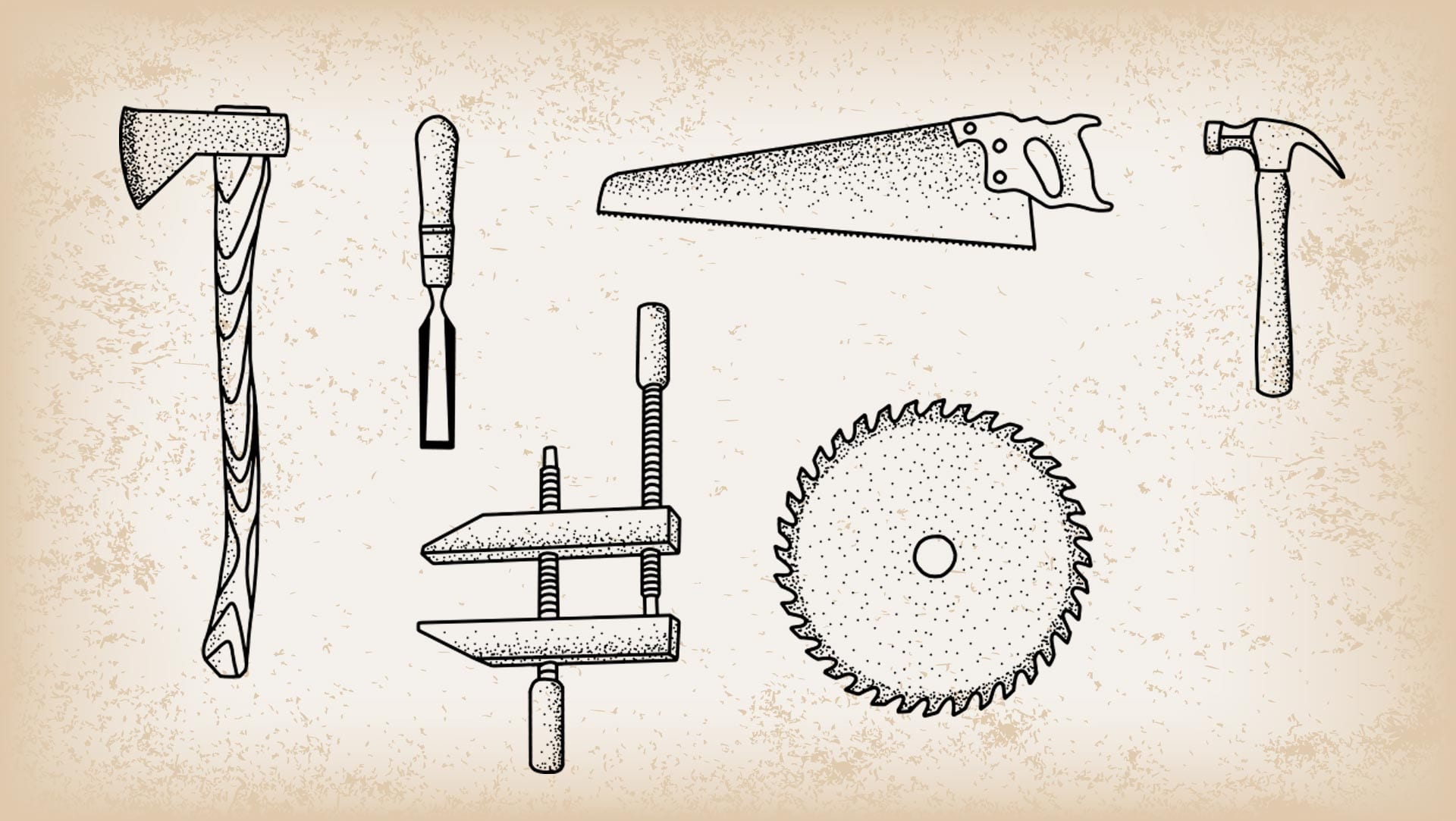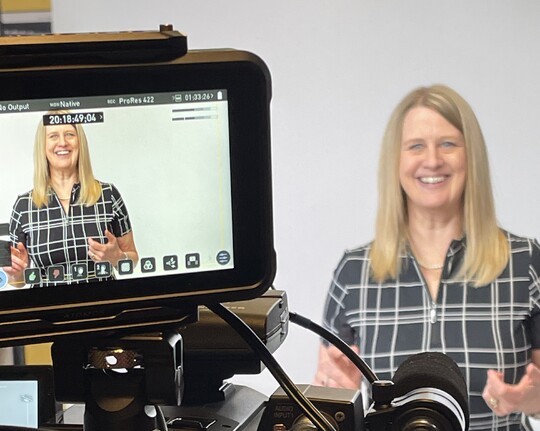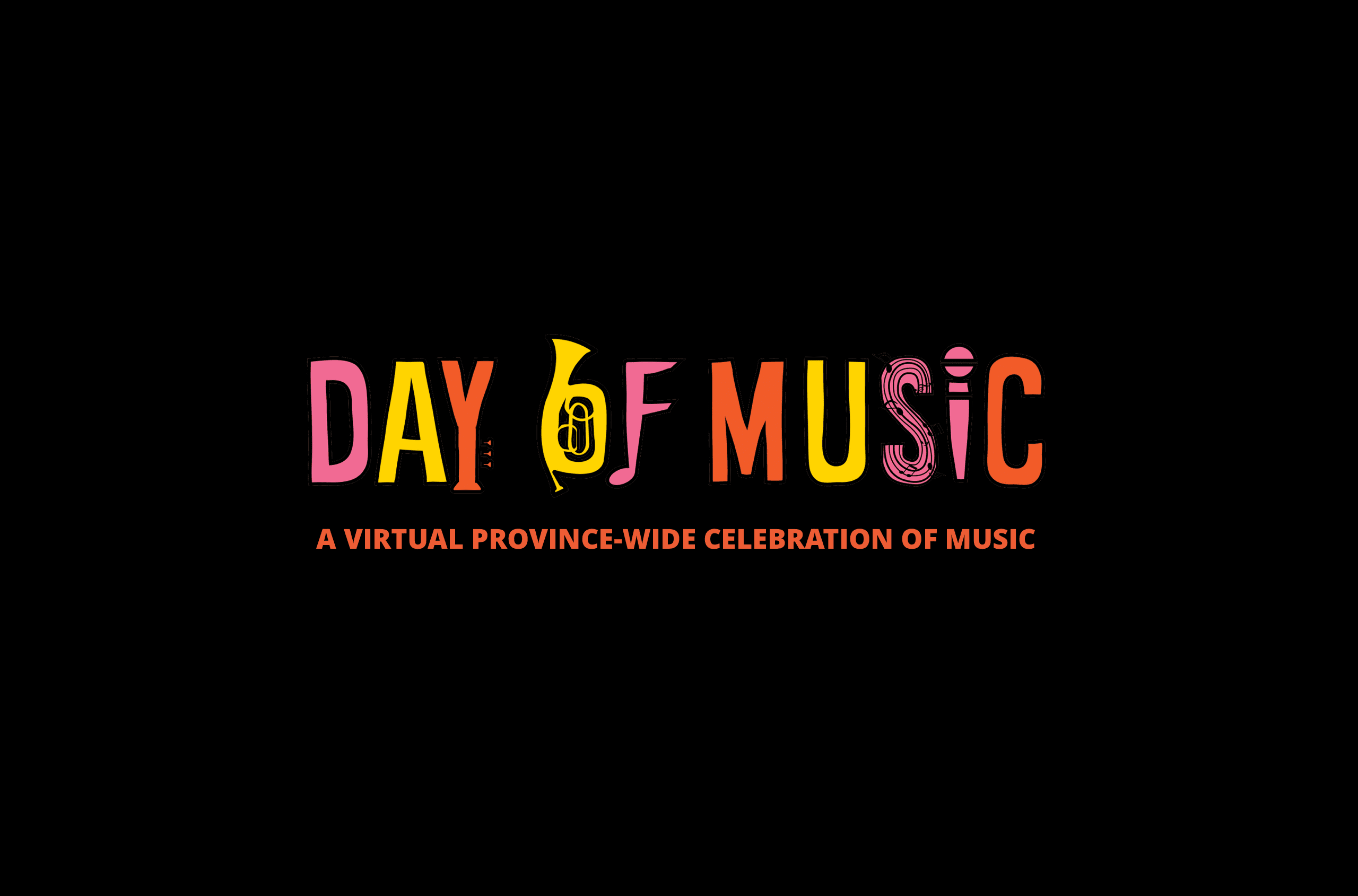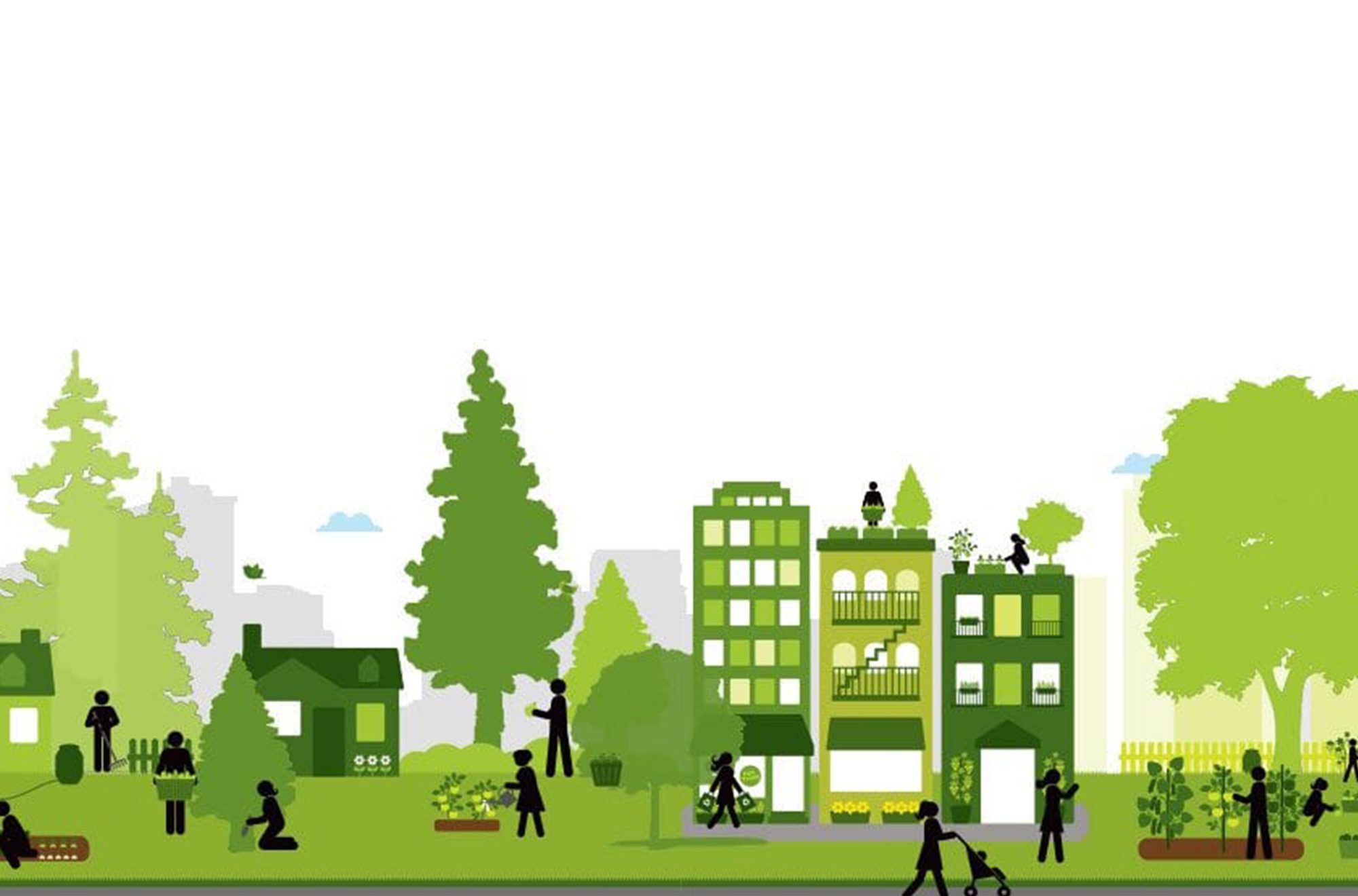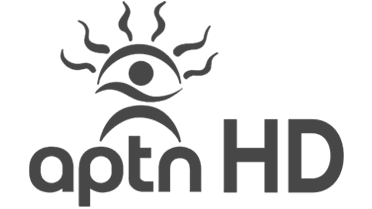It’s time to get down and dirty and build a DIY WordPress website. Let me give you the run down before we get started. First, we’ll lay the foundation of your website and its purpose. Then, you will have to find a domain name and a hosting service. Once you’ve set that up, it’s time to get in there and configure your website. Building your own WordPress site from A to Z by yourself will be a sinch but remember it is a powerful platform that can do almost anything so understand that this is only the beginning.
Let’s get started…
Step #1: Lay the Groundwork
A great way to get a firm grasp on what you want to do with your site is to make wireframes. Once you know what you want to achieve, then you can continue to build the entire site around it and it will be a guide in all of your next decisions.
Step #2: Register your Domain Name
Selecting the right domain name can help you achieve better search engine rankings. For example, when someone searches for “spicy chicken sauce”, a website with a domain name containing those words will likely rank higher than those without, but domain names are hard to find. Most of the good ones have already been taken, so it takes a bit of time to find one you like. There are many places to look and buy, but https://domains.google is the one we recommend. This is also something that we take care of for our clients in our secure hosting packages.
Step #3: Get a Web Hosting Solution
WordPress.com allows free hosting, but to do this, you’ll need to include WordPress in the domain name (yoursite.wordpress.com) — and you can’t upload any custom themes, plugins or modify the PHP code behind your site. This isn’t really an option for professional sites, but it does exist. Instead, you will want to download the free software and install it on a host of your choice.
Since there are tons of providers out there, you’ll need to make your choice carefully. The provider can impact the overall performance of your website, such as speed, stability, up-time, etc. We offer high-end secure WordPress hosting but only for maintenance clients whose sites I have developed. We’ve partnered with the most private and secure Canadian hosting company in Canada. They are part of the backbone of the internet on multiple state-of-the-art networks and provide us with our Secure Hardened WordPress cloud-based hosting solution. Our partners host major sites like Aeroplan, Nissan, World Health Organization, The David Suzuki Foundation and guarantee uptime. They have 24/7/365 server and security monitoring for all threats online and physical on their 700 server network.
There are a lot of web hosting companies out there, some great, some okay and some horrible. Look at it this way: If you can find hosting at $12 a year, the likelihood of you actually getting quality service is next to none. Web hosting is relatively inexpensive and selecting the wrong host can kill your website before it’s even created. You don’t want the headaches, trust me. I won’t advertise anyone (except myself, of course) but I do have opinions, just ask me!
Step #4: Install WordPress
WordPress is a free content management system that has been used for bloggers and developers for years. It’s a highly customizable and powerful tool for creating professional looking websites. Many hosts will now install WordPress for you, which means you don’t have to learn about FTPing and setting it up yourself. Find a host that does this for you!
Step #5: Configuring your Website
You’ll be able to see your site by going to http://www.yourdomain.com/. You’ll more than likely see the default, which is a “Hello World!” message. In order to configure your website, you’ll need to log into the configuration area at: http://www.yourwebsite.com/wp-login.php
This page is called WordPress Dashboard. Familiarize yourself with the interface since you’ll be using it quite often. Anything and everything that you do to your website will be done from the Dashboard.
Overview of the Dashboard
On the left side, you’ll see a navigation menu for all the other available tools. There are tons and every time you add a plugin (which adds functionality) it adds another section to your dashboard, that is why the backend of every WordPress site looks a little bit different.
You’ll notice quick links to posts, pages, tags, media, category and comments. This will allow you to quickly get into the areas that you’ll use most frequently. If you only learn one thing make it taxonomies and posts, pages and categories. This structure is the backbone of wordpress and is the power behind WordPress.
Pay close attention to the “Update” button as well. It’s important to keep WordPress updated!
The appearance is where you customize the look and feel of your website by using themes, menus, widgets and more, but note that not all themes are created equal.
Granting access to other people allows them to modify your website, add posts, pages, etc but remember that it’s important to be a control freak and make sure you have a system for user roles and what different people will be doing on the site.
There are so many great articles about almost everything in WordPress so just google what you want to do. My job is to show you what is possible.